This happens when the username and password you entered was incorrect or your account is expired.
1.) Open the app and click the Settings button on your remote. (3 horizontal lines on your remote)
2.) Scroll down and Click Settings.
3.) Click Playlists
4.) Click Login
5.) Click Account Login
On the Account, LOGIN screen click “ANY NAME” and TYPE TVKINGS and CLICK NEXT.
- Enter your LIVE TV username and password that was emailed to your account. IF YOU DO NOT REMEMBER YOUR PASSWORD use the password retrieval steps in the link here:
Enter Username > Click Next > Enter Password > Click Next> Click Sign In.
Leave the “Remember me” box checked. Click to the right and click NEXT.
**BOTH the Username and password are case-sensitive, enter exactly as shown in your email**
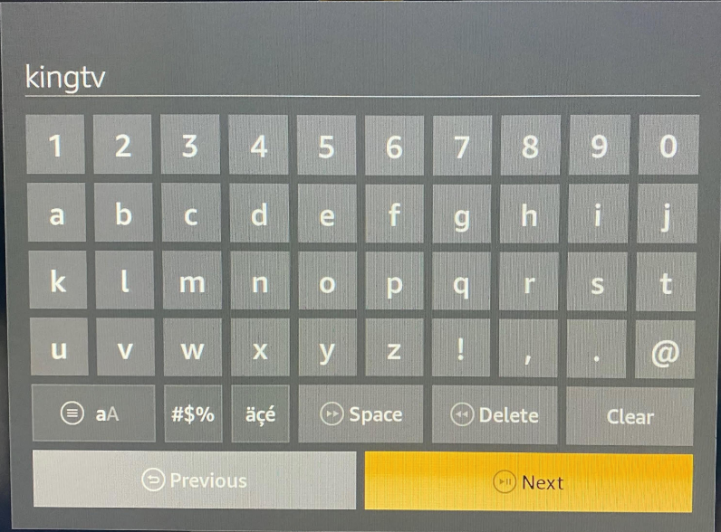
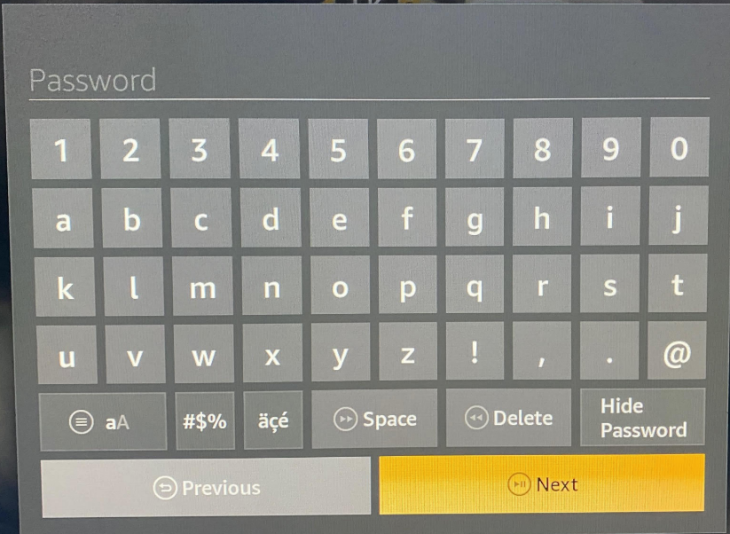
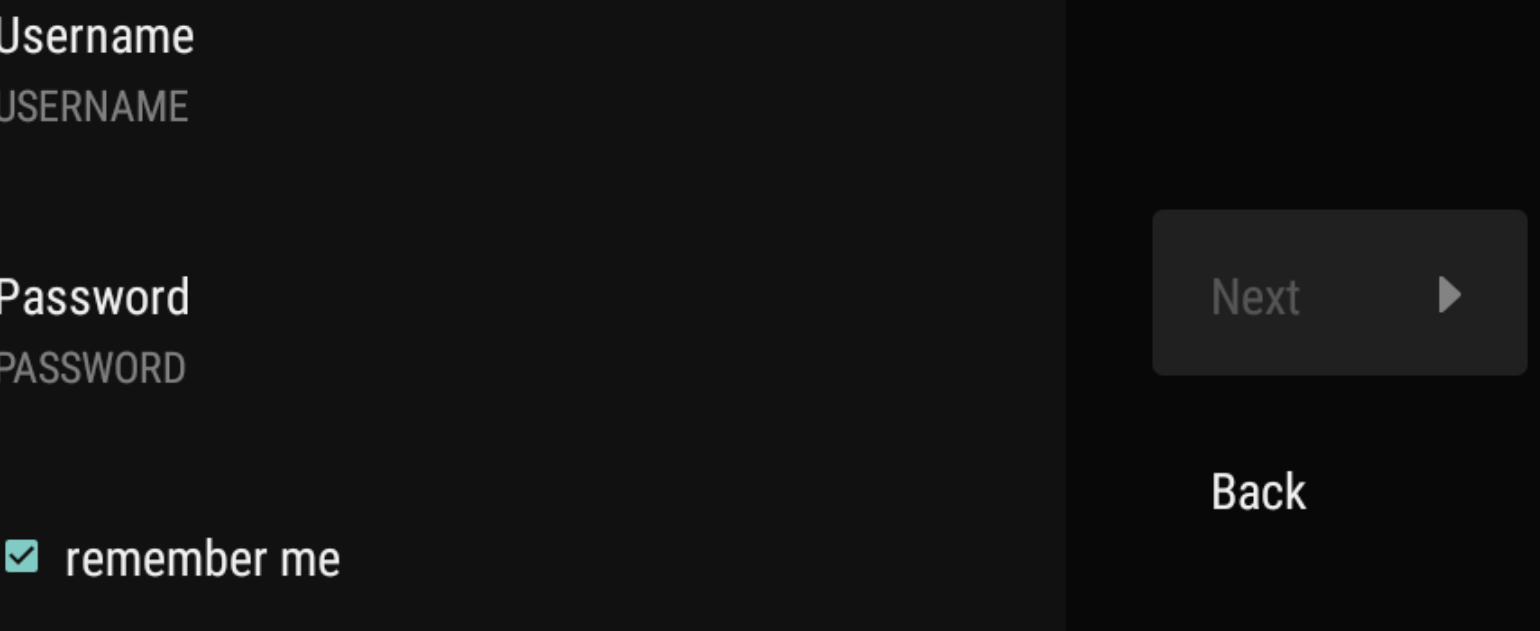
- Wait for the Playlist name to load. You should see a Channel Count number under TV Kings on the left side of your screen. If the channel count is 0 your username and/or password is NOT correct. Click the Back button and enter it again. USERNAME AND PASSWORD IS CASE SENSITIVE.
When you see the channel count is not 0, move to the right and Click DONE.


